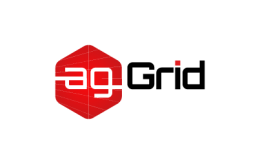Asset Modules
Asset Modules is a type of module that allows one to use asset files (fonts, icons, etc) without configuring additional loaders.
Prior to webpack 5 it was common to use:
raw-loaderto import a file as a stringurl-loaderto inline a file into the bundle as a data URIfile-loaderto emit a file into the output directory
Asset Modules type replaces all of these loaders by adding 4 new module types:
asset/resourceemits a separate file and exports the URL. Previously achievable by usingfile-loader.asset/inlineexports a data URI of the asset. Previously achievable by usingurl-loader.asset/sourceexports the source code of the asset. Previously achievable by usingraw-loader.assetautomatically chooses between exporting a data URI and emitting a separate file. Previously achievable by usingurl-loaderwith asset size limit.
When using the old assets loaders (i.e. file-loader/url-loader/raw-loader) along with Asset Module in webpack 5, you might want to stop Asset Module from processing your assets again as that would result in asset duplication. This can be done by setting asset's module type to 'javascript/auto'.
webpack.config.js
module.exports = {
module: {
rules: [
{
test: /\.(png|jpg|gif)$/i,
use: [
{
loader: 'url-loader',
options: {
limit: 8192,
}
},
],
+ type: 'javascript/auto'
},
]
},
}To exclude assets that came from new URL calls from the asset loaders add dependency: { not: ['url'] } to the loader configuration.
webpack.config.js
module.exports = {
module: {
rules: [
{
test: /\.(png|jpg|gif)$/i,
+ dependency: { not: ['url'] },
use: [
{
loader: 'url-loader',
options: {
limit: 8192,
},
},
],
},
],
}
}Resource assets
webpack.config.js
const path = require('path');
module.exports = {
entry: './src/index.js',
output: {
filename: 'main.js',
path: path.resolve(__dirname, 'dist')
},
+ module: {
+ rules: [
+ {
+ test: /\.png/,
+ type: 'asset/resource'
+ }
+ ]
+ },
};src/index.js
import mainImage from "./images/main.png";
img.src = mainImage; // '/dist/151cfcfa1bd74779aadb.png'All .png files will be emitted to the output directory and their paths will be injected into the bundles.
Custom output filename
By default, asset/resource modules are emitting with [hash][ext][query] filename into output directory.
You can modify this template by setting output.assetModuleFilename in your webpack configuration:
webpack.config.js
const path = require('path');
module.exports = {
entry: './src/index.js',
output: {
filename: 'main.js',
path: path.resolve(__dirname, 'dist'),
+ assetModuleFilename: 'images/[hash][ext][query]'
},
module: {
rules: [
{
test: /\.png/,
type: 'asset/resource'
}
]
},
};Another case to customize output filename is to emit some kind of assets to a specified directory:
const path = require('path');
module.exports = {
entry: './src/index.js',
output: {
filename: 'main.js',
path: path.resolve(__dirname, 'dist'),
+ assetModuleFilename: 'images/[hash][ext][query]'
},
module: {
rules: [
{
test: /\.png/,
type: 'asset/resource'
- }
+ },
+ {
+ test: /\.html/,
+ type: 'asset/resource',
+ generator: {
+ filename: 'static/[hash][ext][query]'
+ }
+ }
]
},
};With this configuration all the html files will be emitted into a static directory within the output directory.
Rule.generator.filename is the same as output.assetModuleFilename and works only with asset and asset/resource module types.
Inlining assets
webpack.config.js
const path = require('path');
module.exports = {
entry: './src/index.js',
output: {
filename: 'main.js',
path: path.resolve(__dirname, 'dist'),
- assetModuleFilename: 'images/[hash][ext][query]'
},
module: {
rules: [
{
- test: /\.png/,
- type: 'asset/resource'
+ test: /\.svg/,
+ type: 'asset/inline'
- },
+ }
- {
- test: /\.html/,
- type: 'asset/resource',
- generator: {
- filename: 'static/[hash][ext][query]'
- }
- }
]
}
};src/index.js
- import mainImage from './images/main.png';
+ import metroMap from './images/metro.svg';
- img.src = mainImage; // '/dist/151cfcfa1bd74779aadb.png'
+ block.style.background = `url(${metroMap})`; // url(data:image/svg+xml;base64,PHN2ZyB4bWxucz0iaHR0cDo...vc3ZnPgo=)All .svg files will be injected into the bundles as data URI.
Custom data URI generator
By default, data URI emitted by webpack represents file contents encoded by using Base64 algorithm.
If you want to use a custom encoding algorithm, you may specify a custom function to encode a file content:
webpack.config.js
const path = require('path');
+ const svgToMiniDataURI = require('mini-svg-data-uri');
module.exports = {
entry: './src/index.js',
output: {
filename: 'main.js',
path: path.resolve(__dirname, 'dist')
},
module: {
rules: [
{
test: /\.svg/,
type: 'asset/inline',
+ generator: {
+ dataUrl: content => {
+ content = content.toString();
+ return svgToMiniDataURI(content);
+ }
+ }
}
]
},
};Now all .svg files will be encoded by mini-svg-data-uri package.
Source assets
webpack.config.js
const path = require('path');
- const svgToMiniDataURI = require('mini-svg-data-uri');
module.exports = {
entry: './src/index.js',
output: {
filename: 'main.js',
path: path.resolve(__dirname, 'dist')
},
module: {
rules: [
{
- test: /\.svg/,
- type: 'asset/inline',
- generator: {
- dataUrl: content => {
- content = content.toString();
- return svgToMiniDataURI(content);
- }
- }
+ test: /\.txt/,
+ type: 'asset/source',
}
]
},
};src/example.txt
Hello world
src/index.js
- import metroMap from './images/metro.svg';
+ import exampleText from './example.txt';
- block.style.background = `url(${metroMap}); // url(data:image/svg+xml;base64,PHN2ZyB4bWxucz0iaHR0cDo...vc3ZnPgo=)
+ block.textContent = exampleText; // 'Hello world'All .txt files will be injected into the bundles as is.
URL assets
When using new URL('./path/to/asset', import.meta.url), webpack creates an asset module too.
src/index.js
const logo = new URL("./logo.svg", import.meta.url);Depending on the target in your configuration, webpack would compile the above code into a different result:
// target: web
new URL(
__webpack_public_path__ + "logo.svg",
document.baseURI || self.location.href
);
// target: webworker
new URL(__webpack_public_path__ + "logo.svg", self.location);
// target: node, node-webkit, nwjs, electron-main, electron-renderer, electron-preload, async-node
new URL(
__webpack_public_path__ + "logo.svg",
require("url").pathToFileUrl(__filename)
);General asset type
webpack.config.js
const path = require('path');
module.exports = {
entry: './src/index.js',
output: {
filename: 'main.js',
path: path.resolve(__dirname, 'dist')
},
module: {
rules: [
{
+ test: /\.txt/,
+ type: 'asset',
}
]
},
};Now webpack will automatically choose between resource and inline by following a default condition: a file with size less than 8kb will be treated as a inline module type and resource module type otherwise.
You can change this condition by setting a Rule.parser.dataUrlCondition.maxSize option on the module rule level of your webpack configuration:
webpack.config.js
const path = require('path');
module.exports = {
entry: './src/index.js',
output: {
filename: 'main.js',
path: path.resolve(__dirname, 'dist')
},
module: {
rules: [
{
test: /\.txt/,
type: 'asset',
+ parser: {
+ dataUrlCondition: {
+ maxSize: 4 * 1024 // 4kb
+ }
+ }
}
]
},
};Also you can specify a function to decide to inlining a module or not.